Let’s talk about how we can build your commerce project — tailored to your business, powered by Rigby
Autopay is one of the largest payment integration platforms in Poland, offering secure features for managing payment transactions within applications.
This guide demonstrates how to set up your Medusa project with Autopay as the chosen payment processor using the medusa-payment-autopay plugin.
Prerequisites
Before proceeding with this guide, ensure you have created an Autopay account. You will later retrieve the API secrets from your account to connect Medusa to your Autopay account. Also, make sure you have installed the Medusa.js backend server.
Quick start
Run the following command in the directory of the Medusa backend
yarn add medusa-payment-autopaySet the following environment variables in .env file
AUTOPAY_URL=<YOUR_AUTOPAY_URL>
AUTOPAY_GENERAL_KEY=<YOUR_AUTOPAY_GENERAL_KEY>
AUTOPAY_SERVICE_ID=<YOUR_AUTOPAY_SERVICE_ID>
STORE_CORS=<YOUR_STOREFRONT_URL>In medusa-config.js add the following at the end of the plugins array:
const plugins = [
// other plugins...
{
resolve: `medusa-payment-autopay`,
options: {
autopay_url: process.env.AUTOPAY_URL,
general_key: process.env.AUTOPAY_GENERAL_KEY,
service_id: process.env.AUTOPAY_SERVICE_ID,
store_cors: process.env.STORE_CORS,
},
},
];Run yarn dev and go to your admin panel > Setting > Regions and click Edit Region Details
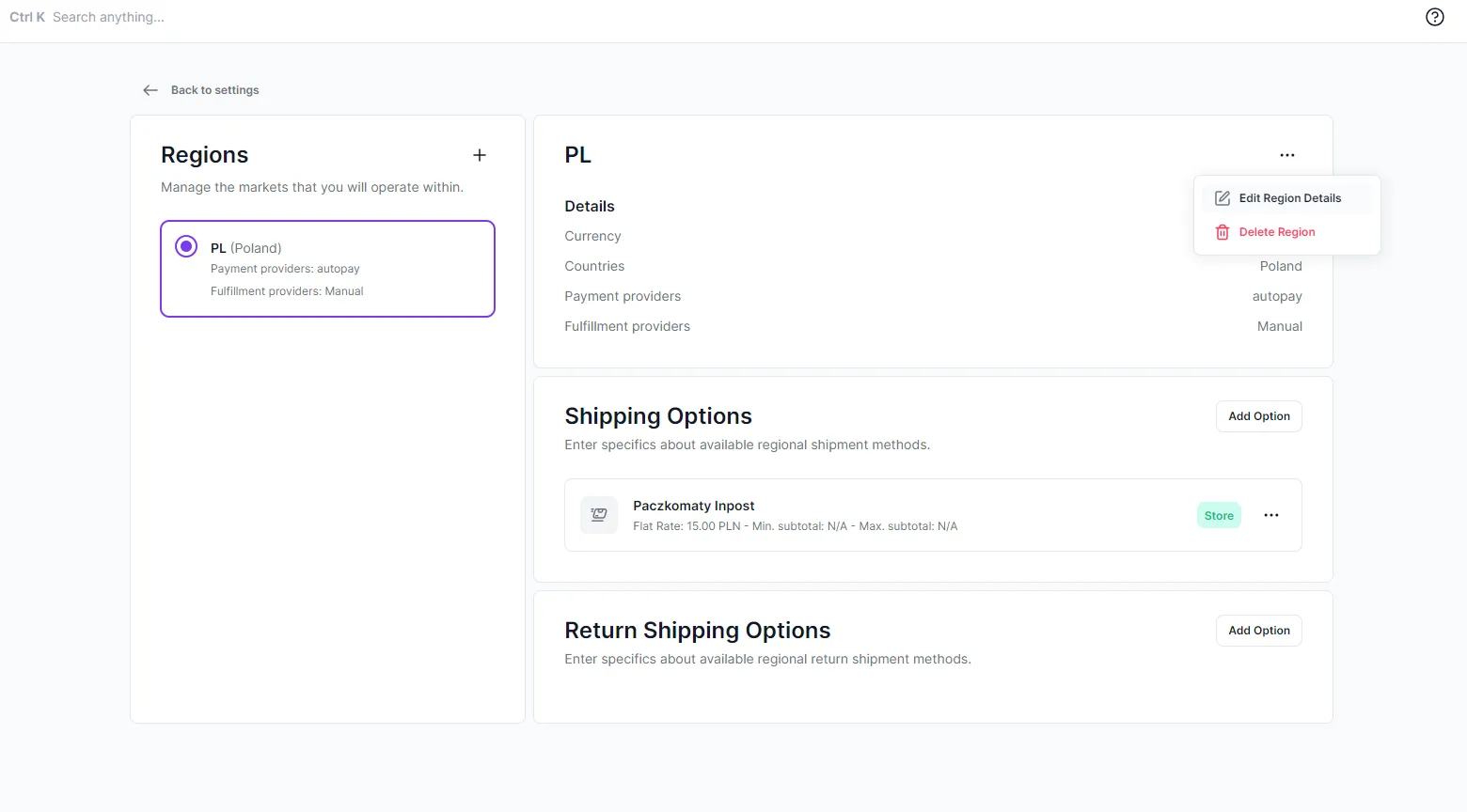
Ensure you have selected “autopay” in payment providers and chosen a supported currency (PLN, EUR, GBP, USD). Click save and close.
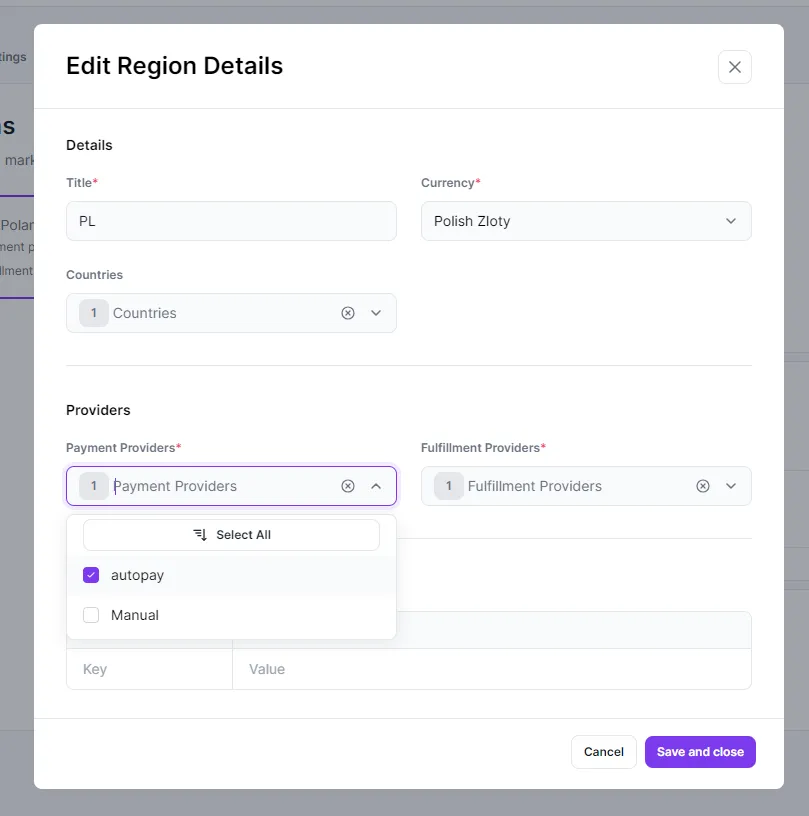
Choosing payment channel
Note: This step is optional. If you do not set the gateway ID in the cart context, you will be redirected to the Autopay payment list where you can select a payment channel.
Now, let’s go to our storefront (Next.js) and implement choosing a payment channel (e.g., BLIK, Przelewy24, etc.).
Let’s first create an axios instance and Medusa instance:
// utils/api.ts
import axios from "axios"
import Medusa from "@medusajs/medusa-js"
const $api = axios.create({ baseURL: MEDUSA_BACKEND_URL })
const $medusa = new Medusa({ baseUrl: MEDUSA_BACKEND_URL, maxRetries: 3 })Add a React Query hook to retrieve Autopay payment channels:
// hooks/use-autopay-channels.ts
import { $api } from "../utils/api"
import { useQuery } from "@tanstack/react-query"
type GatewayListResponse = {
gatewayList: [
{
gatewayID: number
gatewayName: string
gatewayType: string
bankName: string
iconURL: string
state: string
stateDate: string
gatewayDescription: null | string
inBalanceAllowed: boolean
currencyList: { currency: string }[]
}
]
}
export const useAutopayChannels = (cartId: string) =>
useQuery<GatewayListResponse>(
["autopay-channels", cartId],
() => $api.get(`/store/autopay/${cartId}/gateways`).then((res) => res.data)
)
Now, use it in our payment component:
import { RadioGroup } from "@headlessui/react"
import Radio from "../components/Radio"
import Button from "../components/Button"
import { useAutopayChannels } from '../hooks/use-autopay-channels'
import { $medusa } from '../utils/api'
import { Cart } from '@medusajs/medusa'
const PaymentSection = ({cart}: {cart: Cart}) => {
const [selectedPaymentChannel, setSelectedPaymentChannel] = useState<null | string>(cart.context?.provider_id as string ?? null)
const { data: paymentChannels, isLoading } = useAutopayChannels(cart.id)
const changeAutopayGateway = (gatewayId: string) => {
setSelectedPaymentChannel(gatewayId)
}
const onSubmit = () => {
// Setting payment channel so user
// will automatically redirected to payment channel website
$medusa.carts.update(cart.id, {
context: {
gateway_id: gatewayId
}
})
}
if (isLoading || updatingCart) return <Loader />
return (
<>
<RadioGroup
value={null}
onChange={changeAutopayGateway}
>
{data.gatewayList.map((paymentChannel) => {
return (
<RadioGroup.Option
key={paymentChannel.gatewayID}
id={paymentChannel.gatewayID}
name={paymentChannel.gatewayName}
selectedPaymentOptionId={selectedAutopayGateway}
>
<div className="flex items-center justify-between ">
<div className="flex items-center gap-x-4">
<Radio checked={selectedPaymentOptionId === id} />
{paymentChannel.gatewayName}
</div>
</div>
</RadioGroup.Option>
)
})}
</RadioGroup>
<Button onClick={changeAutopayGateway}>Next</Button>
</>
)
}Submitting cart
Now, create a submit button for your cart and add a handler function:
import Button from '../components/Button'
import { $medusa } from '../utils/api'
import { Cart } from '@medusajs/medusa'
import Router from "next/router";
const SubmitButton = ({cartId}: {cartId: string}) => {
const router = useRouter()
const submitCart = async () => {
// Handle other things like adresses and email...
await $medusa.carts.createPaymentSessions(cartId);
// Complete a cart to create a pending order
// and redirect to Autopay page
$medusa.carts.complete(cartId).then(({ cart }) => {
const redirectUrl = cart.payment_session.data.redirect_url;
router.replace(redirectUrl);
});
}
return (
<Button onClick={submitCart}>Buy</Button>
)
}Now, place a SubmitButton component in your checkout. After clicking on it, you will be redirected to the payment channel you've chosen. After a successful payment, you will see the paid order in your admin panel.
I hope you found this article helpful :).






