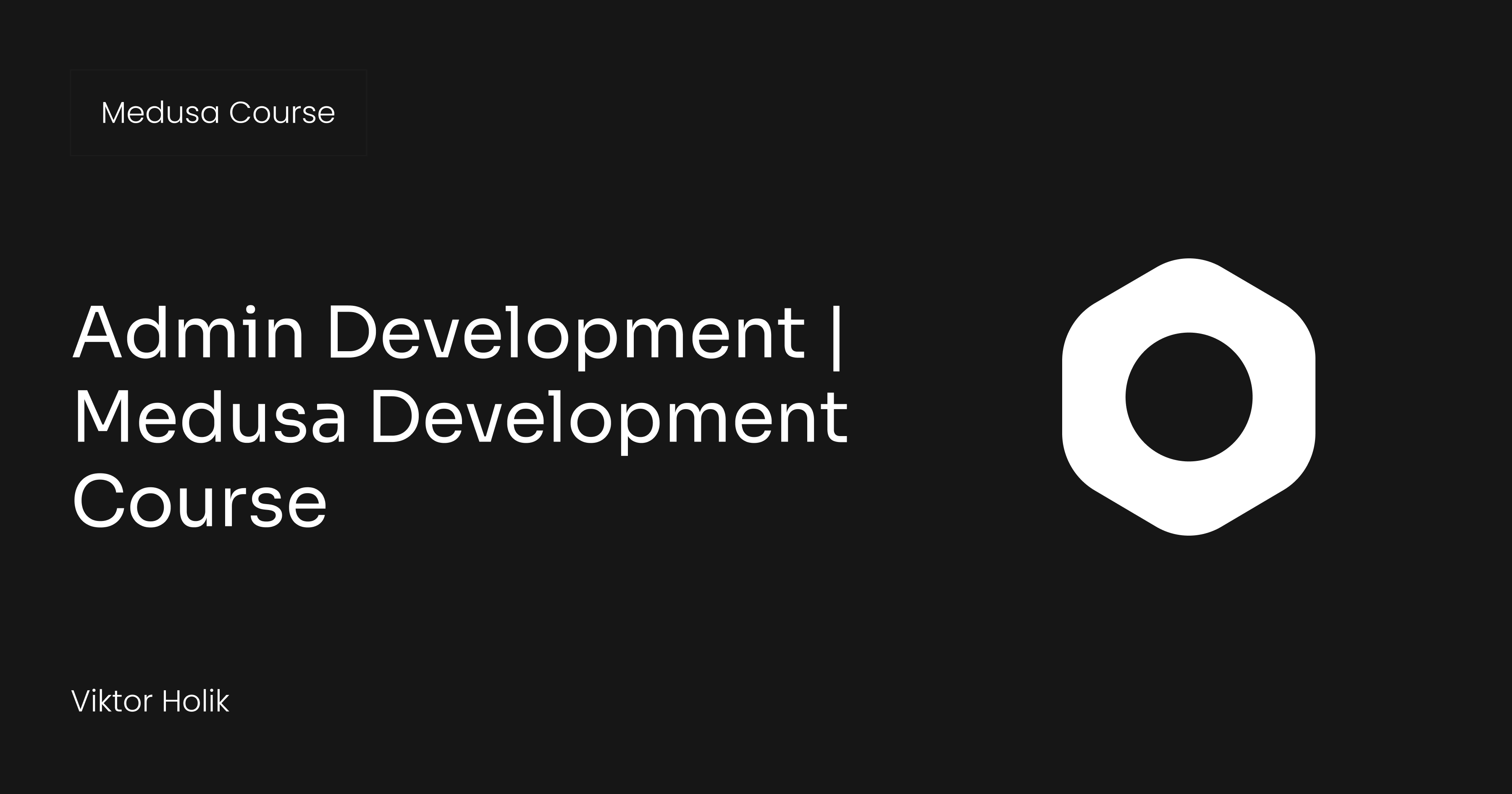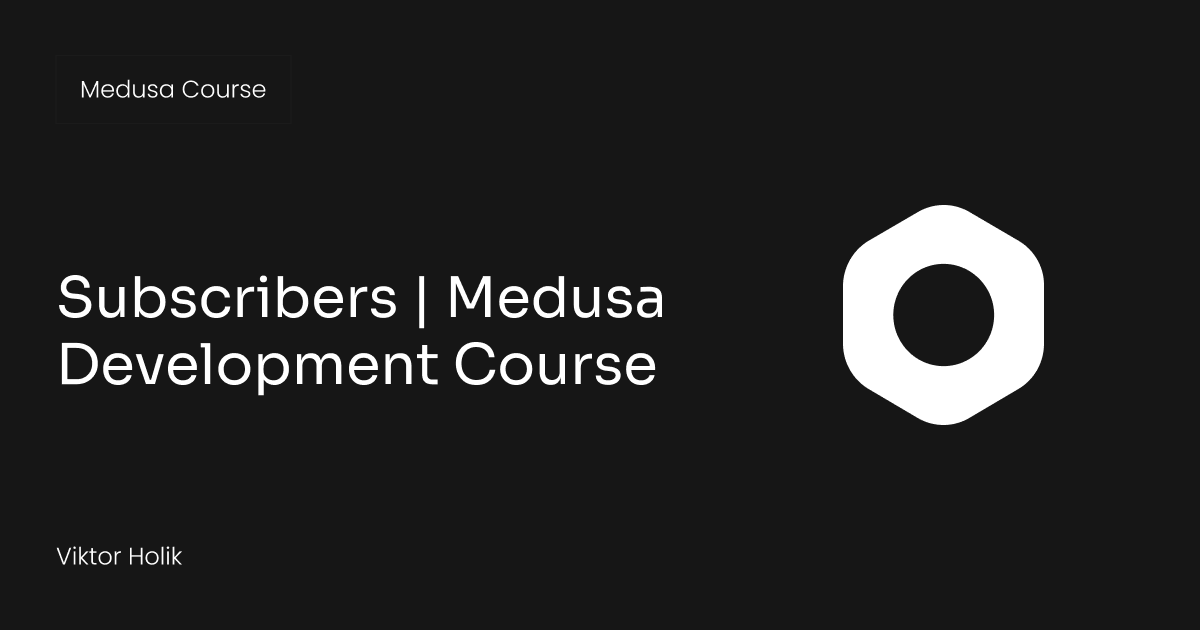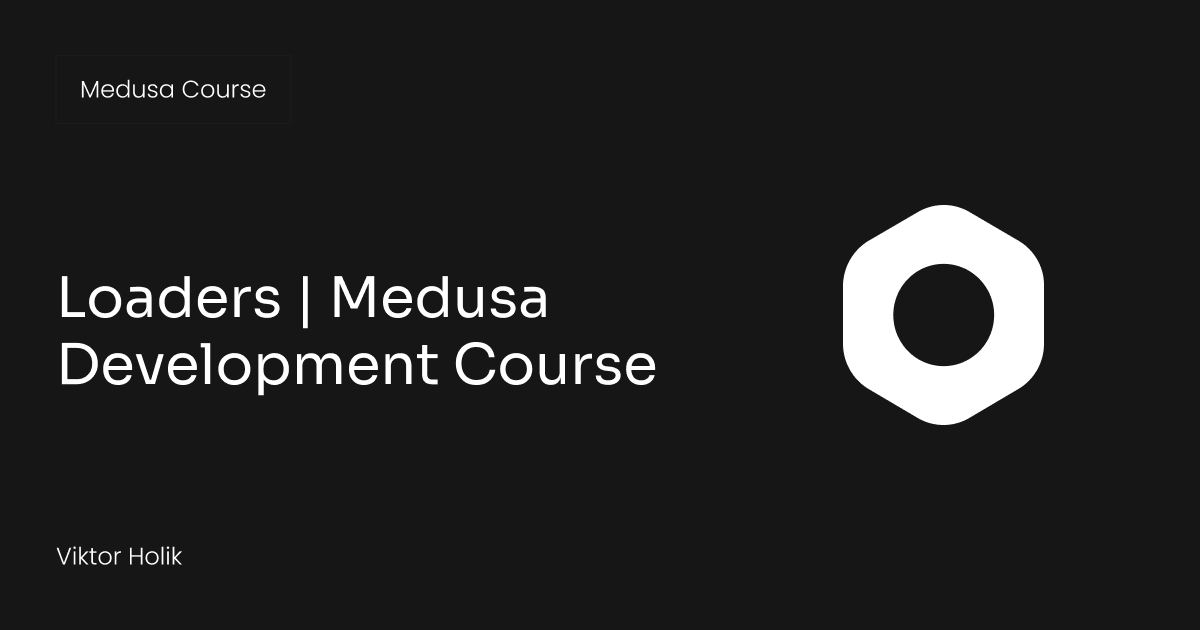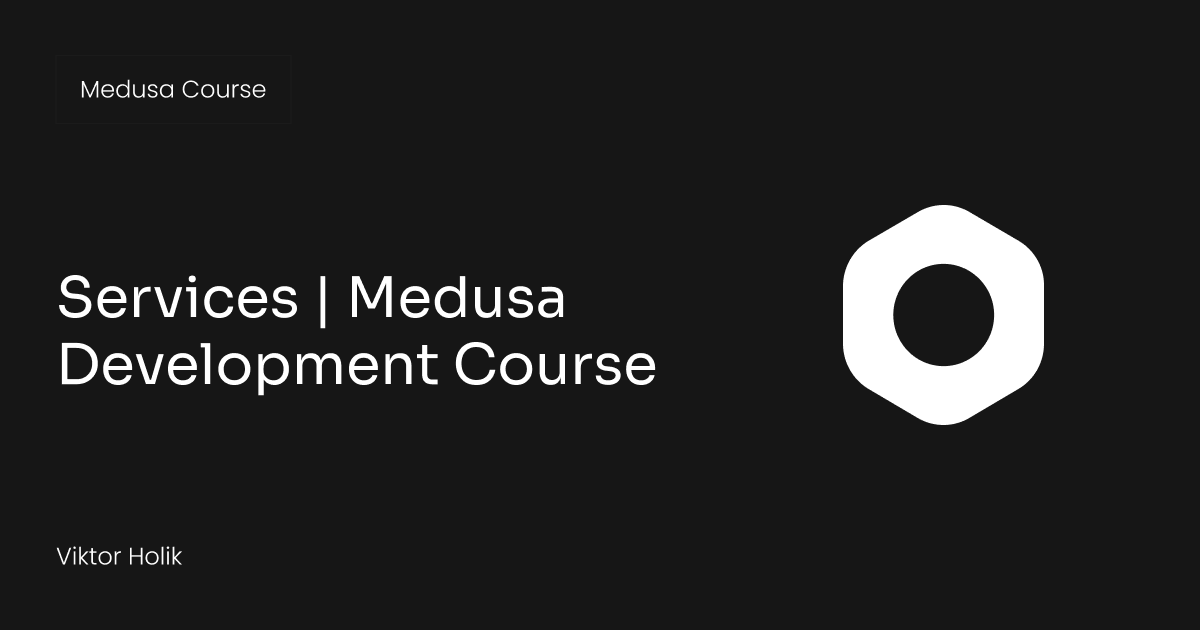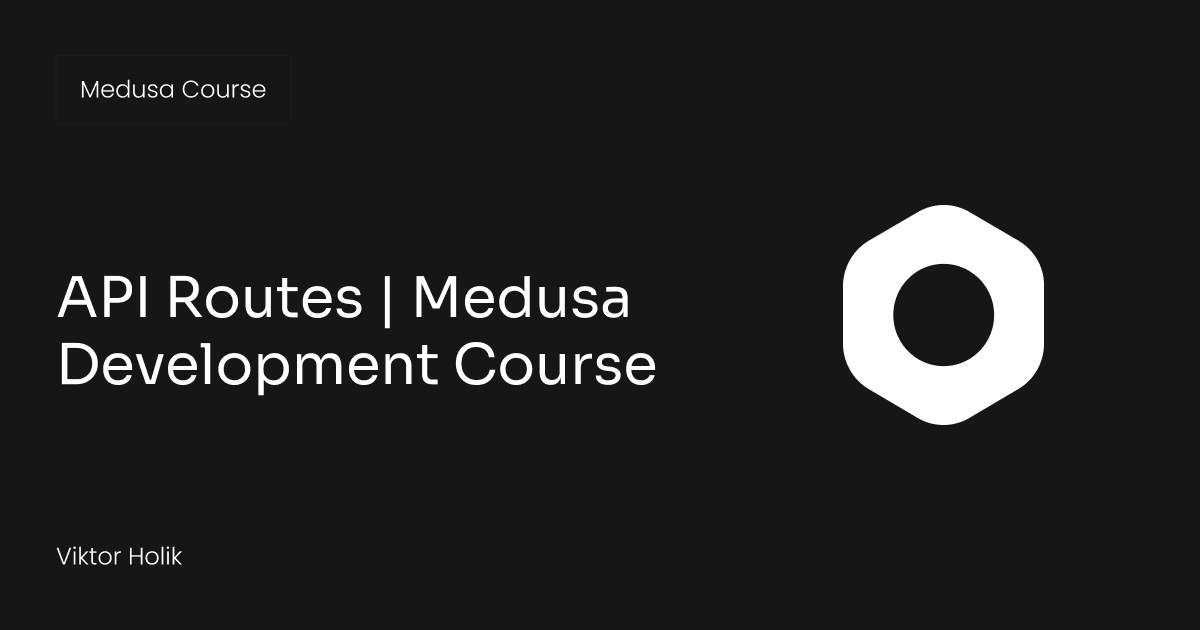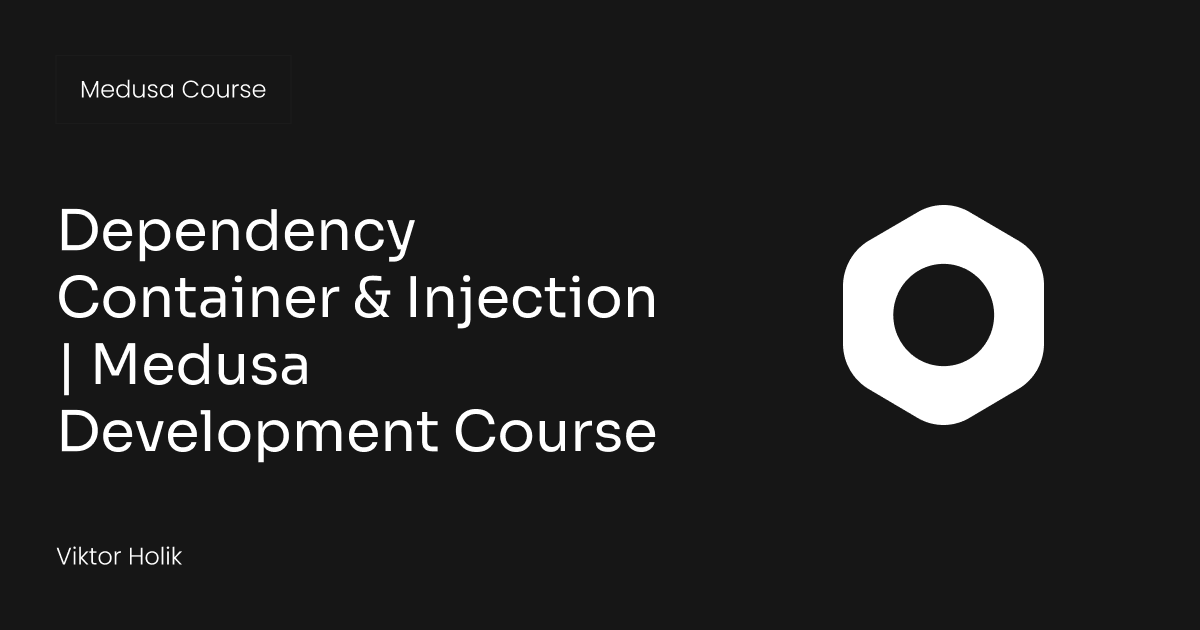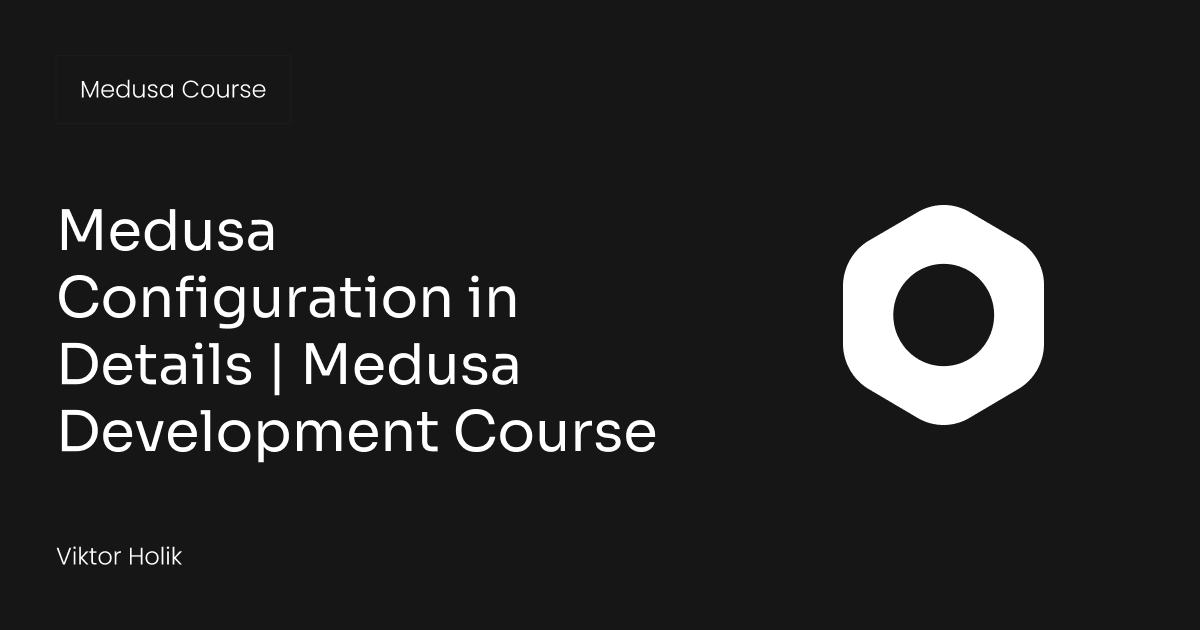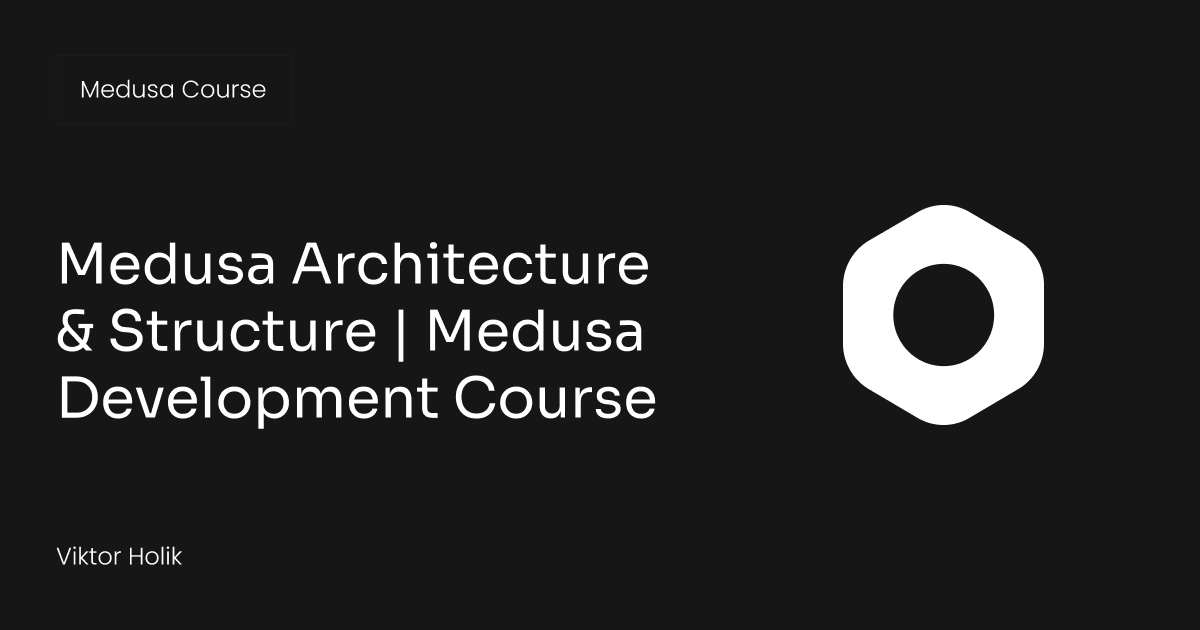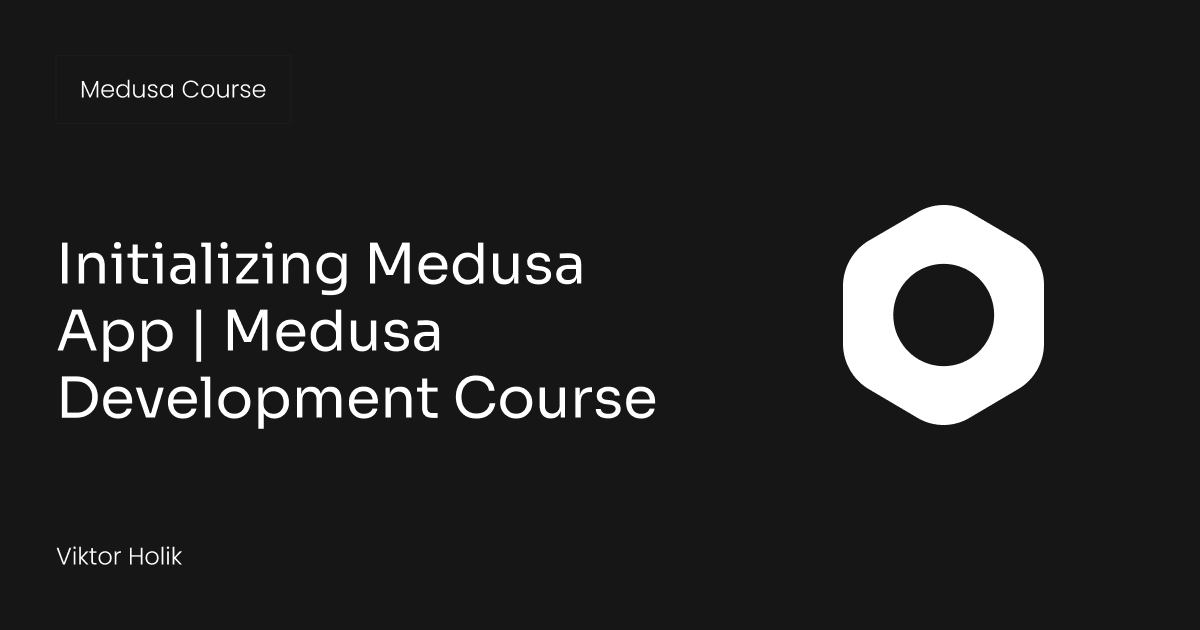Let’s talk about how we can build your commerce project — tailored to your business, powered by Rigby
Welcome to our Medusa Development Course! In this series, you'll learn how to get your development environment ready and take your first steps in building a Medusa-powered e-commerce application. We'll walk you through everything step by step, helping you master Medusa’s modular architecture and build the key features you need.
This course was made by Viktor Holik, our Software Engineer and Medusa Expert.
In this episode, we’ll guide you through setting up the initial configuration for your headless commerce solution. This is a crucial step that lays the foundation for your entire e-commerce project.
Initializing Medusa App
You can find the transcription of the guide below.
So, let's install Medusa on our local machine.
Before doing that, make sure you have Node.js, Git, and PostgreSQL installed. Also, make sure you remember your PostgreSQL credentials, because later you will use them to initialize the Medusa application.
Let's start by trying npx create-medusa-app commands to spin up our installation. Here, we provide the name of the project. I will input test as the name. Also, we need to provide an admin email that will later be used in the admin panel.
I would like to create the Next.js storefront, so I will leave yes. After that, I should provide the PostgreSQL credentials in order to create a new database and run migrations.
After waiting for a couple of minutes, the invite link will open in the browser. In there, you can provide the password for the admin user and click on Create Account.
Here you are, in the admin panel of Medusa. If we go to localhost:8000, we can see the storefront. Let's go to the product list page - there are currently no products, so, let's add one.
Let's start by creating our first product. I will be using some test data - it doesn't really matter what it is. For the title, I will input New Product. I will also create a new product option, which will be color, and create a new variant with this option.
Make sure to add the quantity in stock in order to be able to buy this variant. Now, we can click on Publish Product. Also, make sure to add the prices.
Now, we can go back to the storefront, refresh the page, and go to the product details page. Here we are with our first product. Currently, there is no information or image, but we can add it to the cart.
Now, go to the checkout and enter some information - it doesn't really matter what you input. Click on Continue to Delivery, add some delivery details, choose a test payment, and place the order.
Now, here we are on the summary page. If we go to the admin panel and click on the Order page, we will see a new order with the information we provided in the cart.
In short
That wraps up our session on setting up the initial configuration for your Medusa-powered headless commerce platform. With your configuration now complete, you're ready to move forward and start building out the core functionality of your store.
In the next episode, we’ll explore Medusa's modular architecture and structure.
We hope you found Viktor's tutorial insightful and helpful.